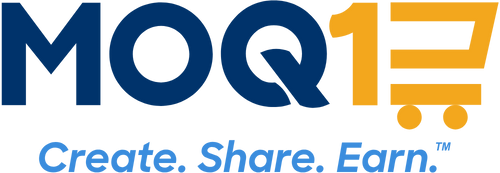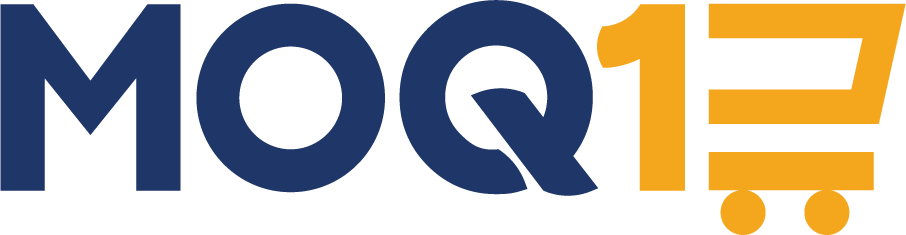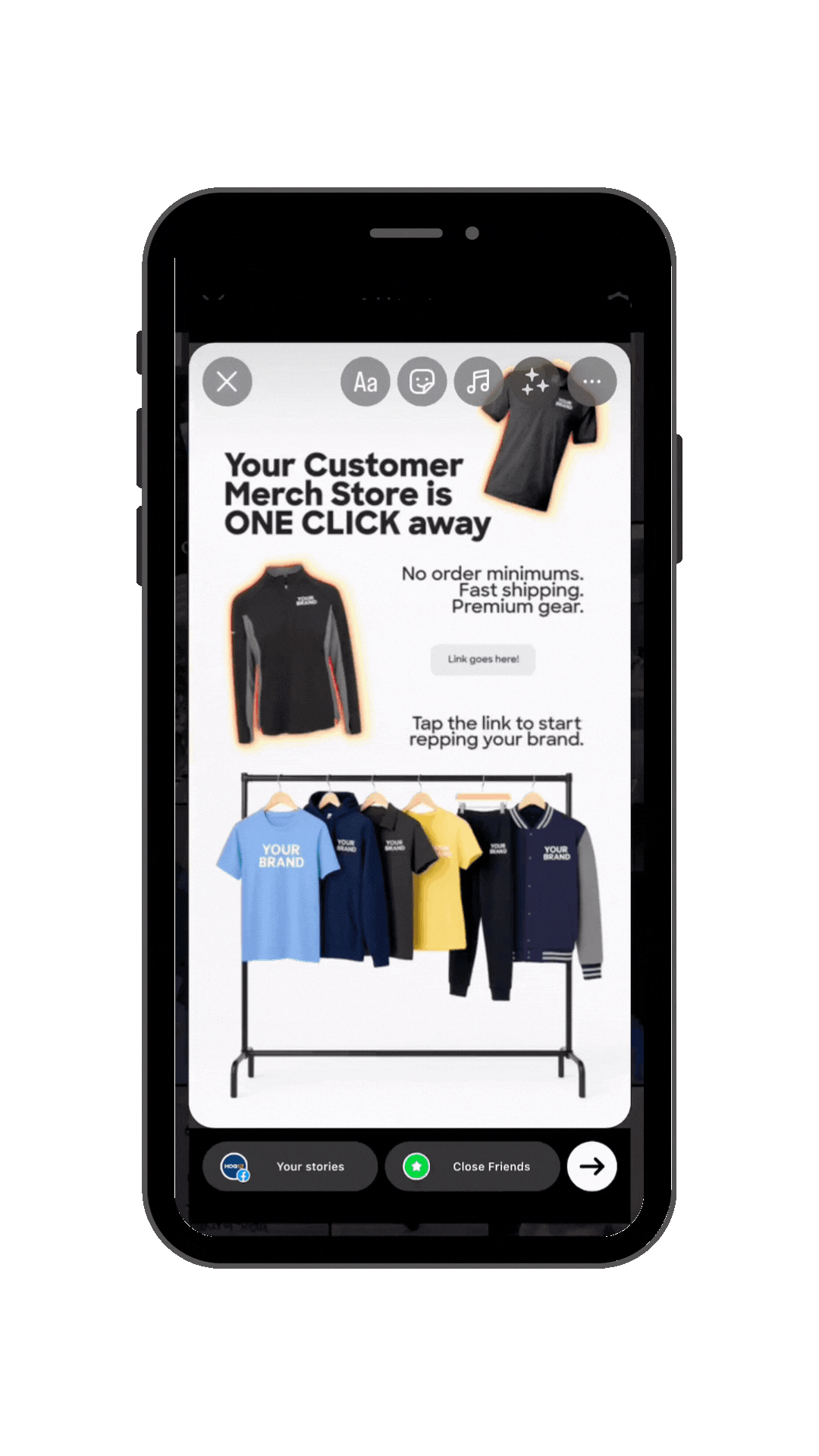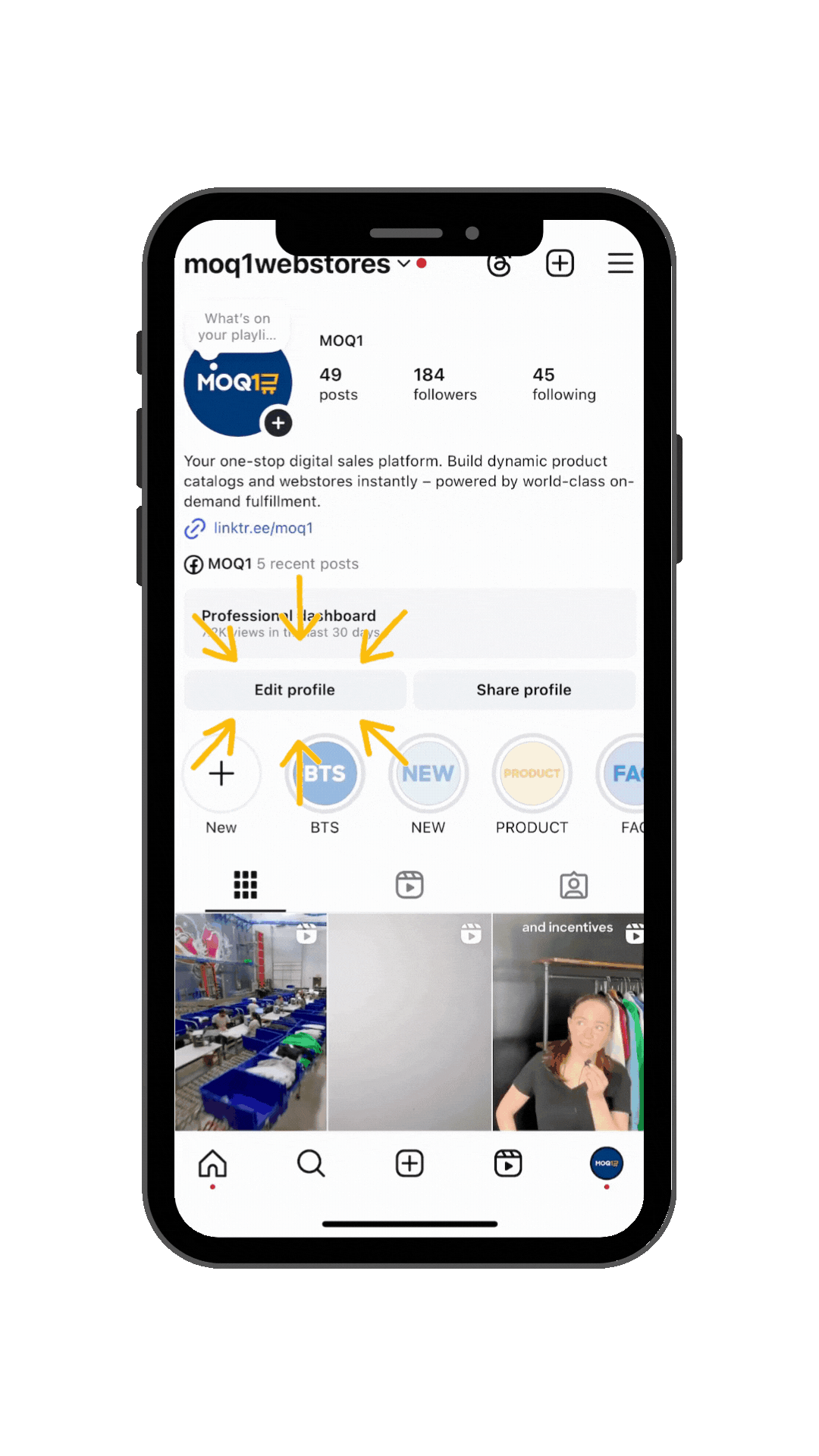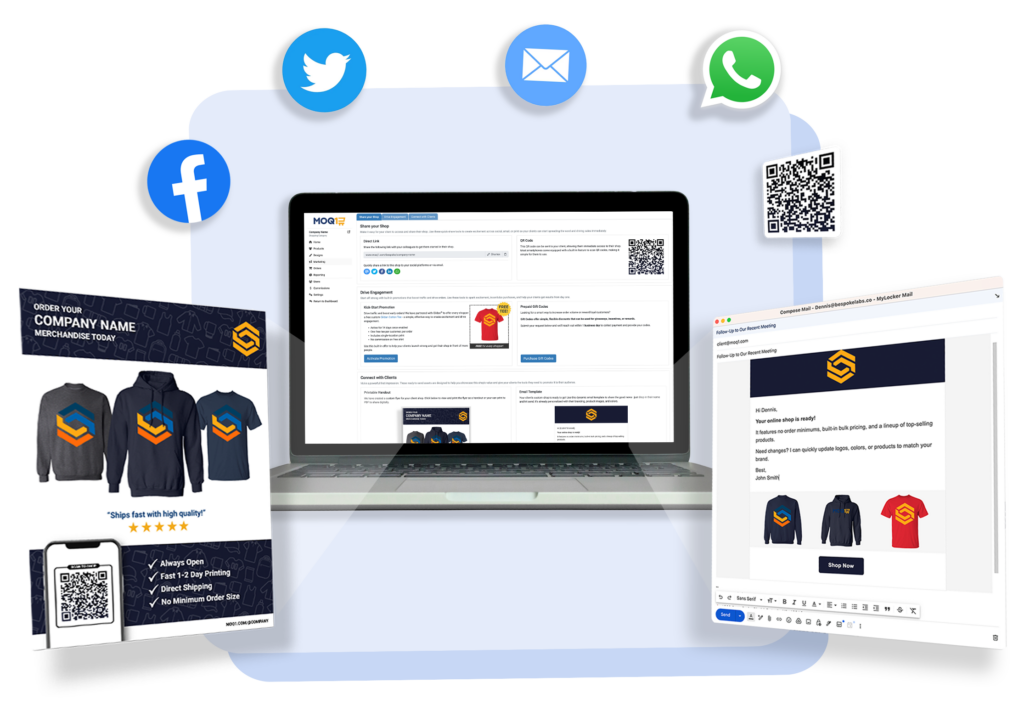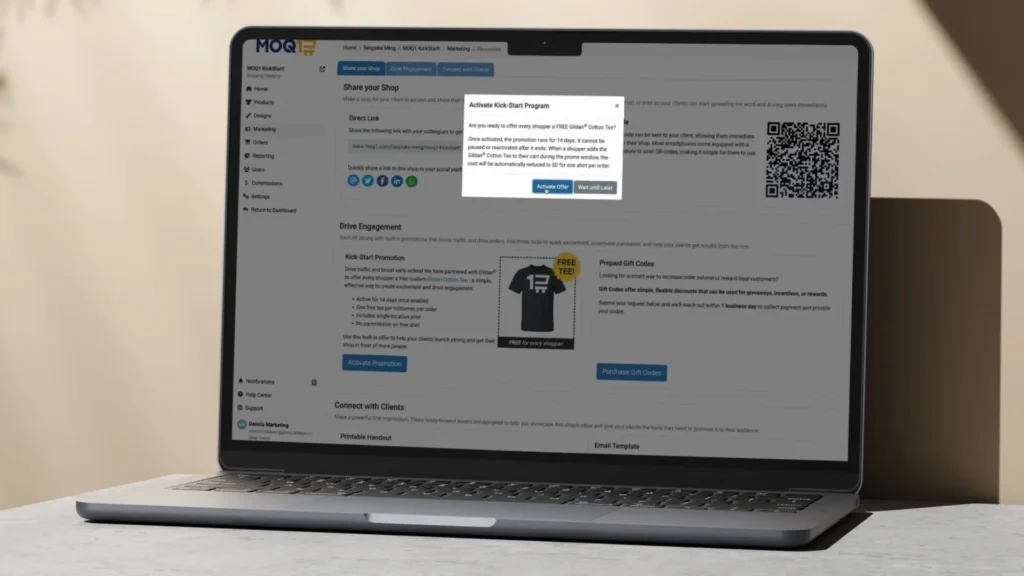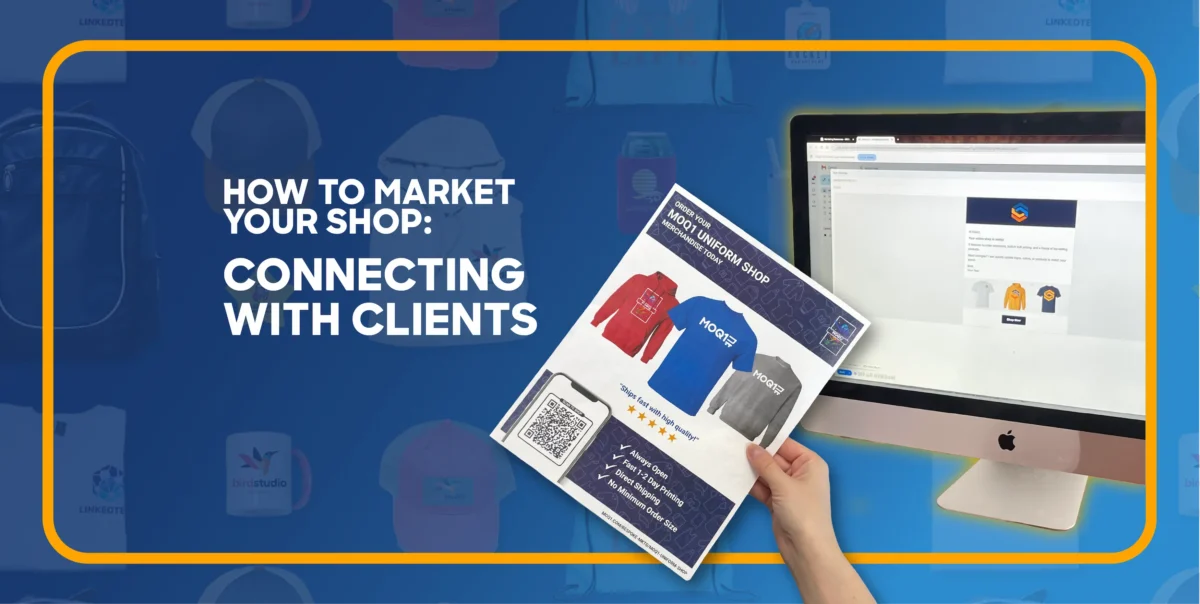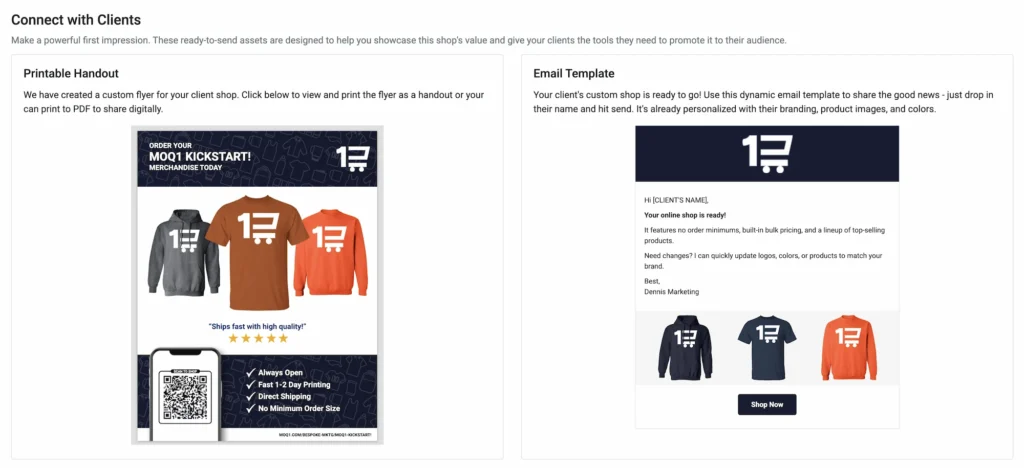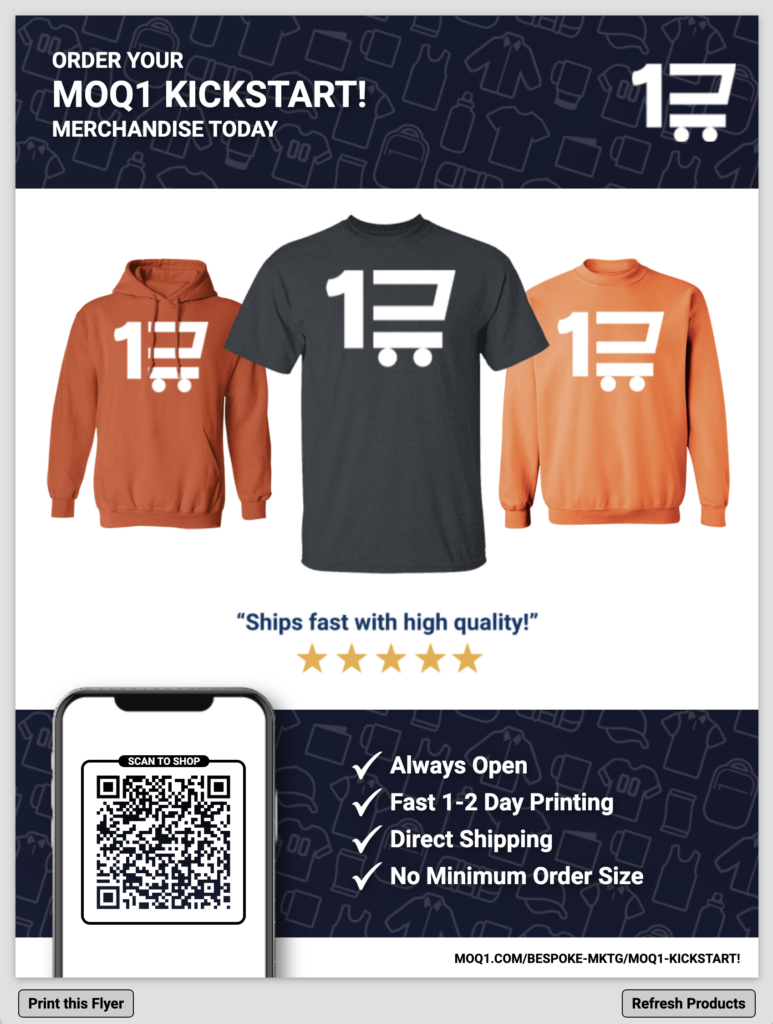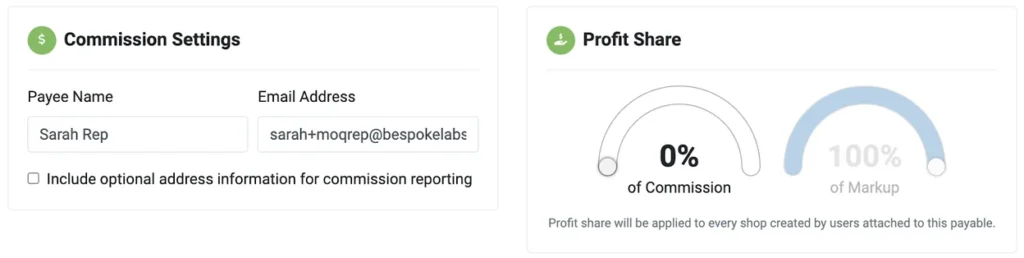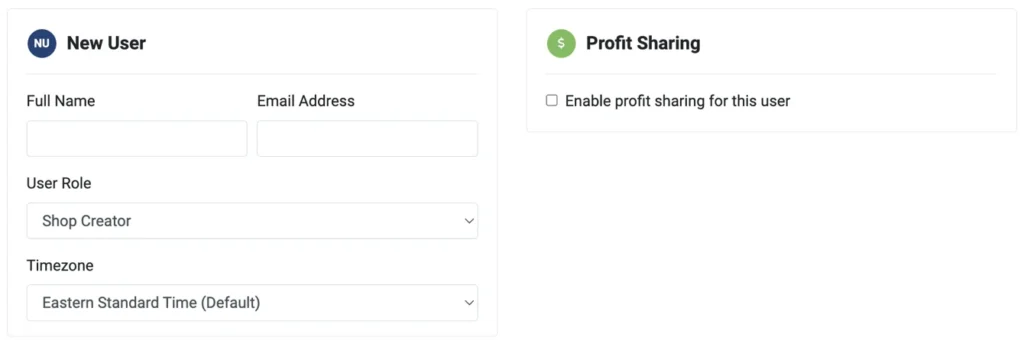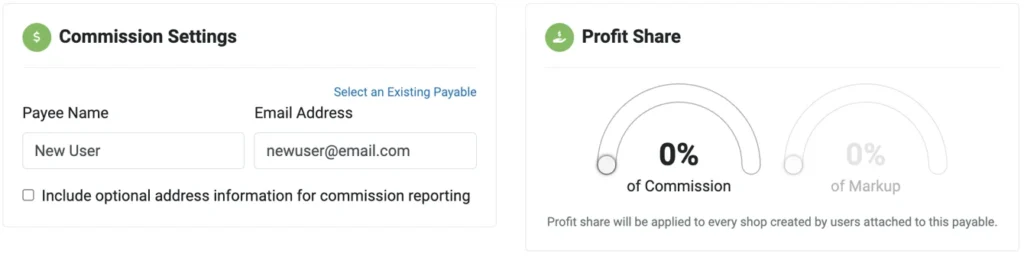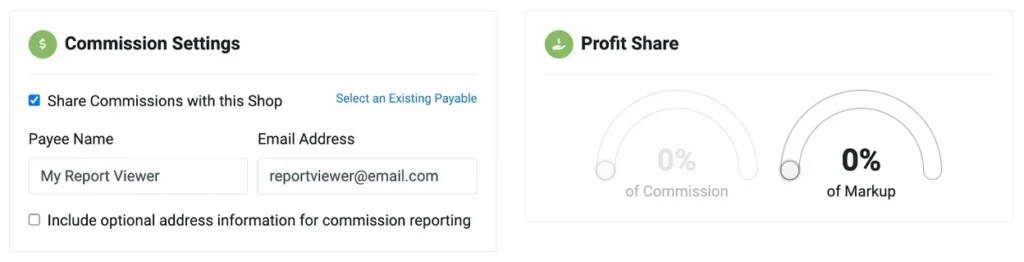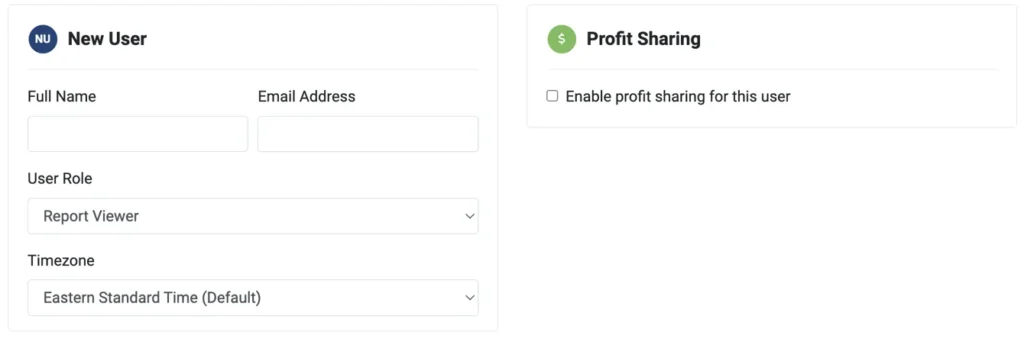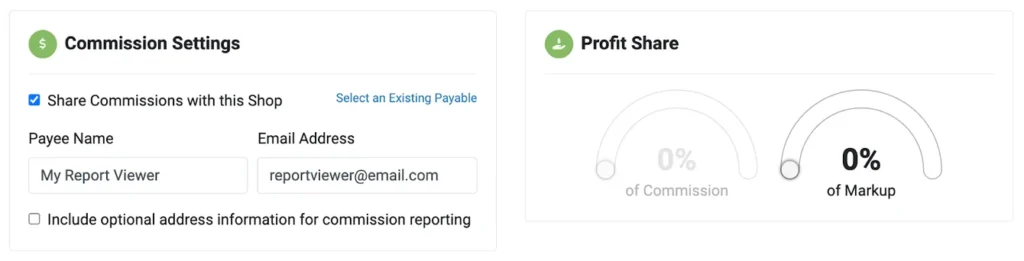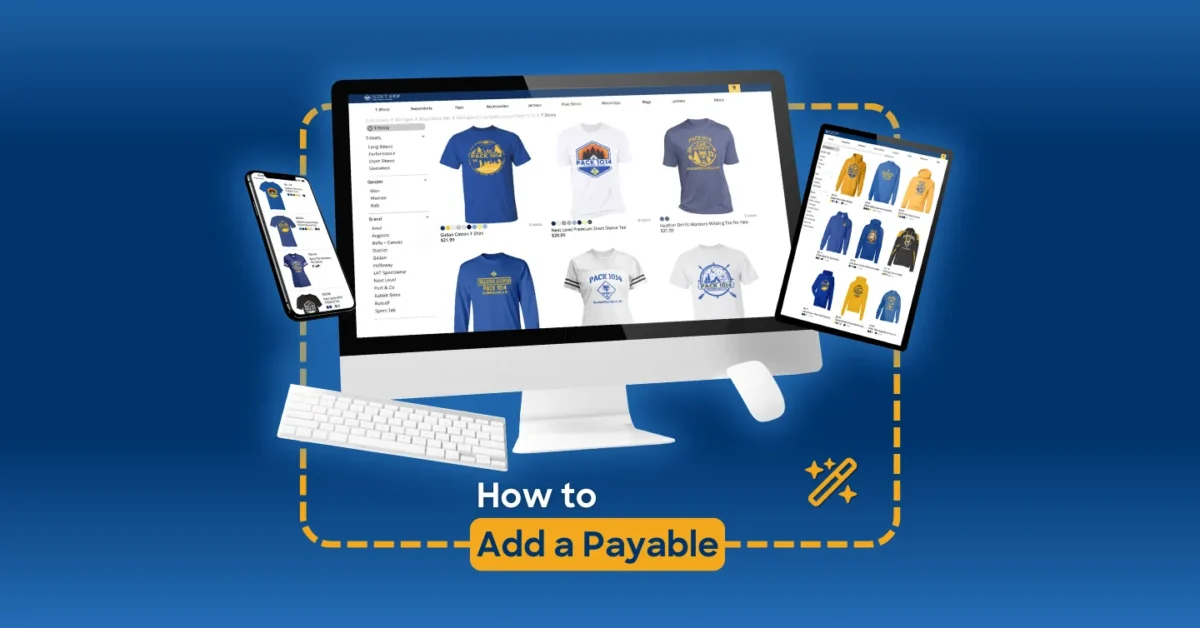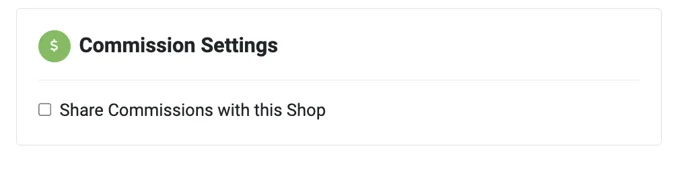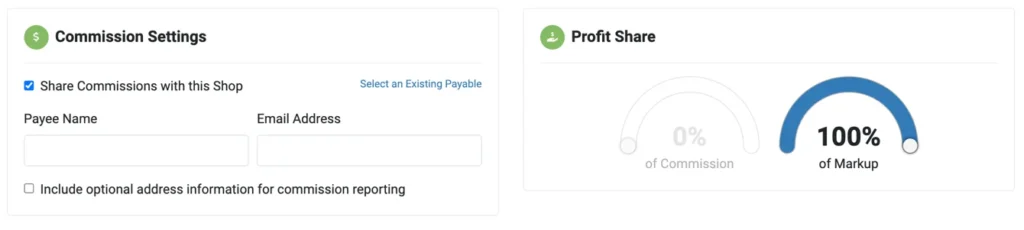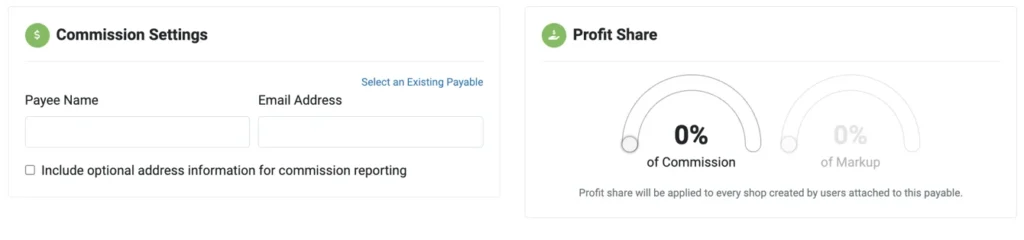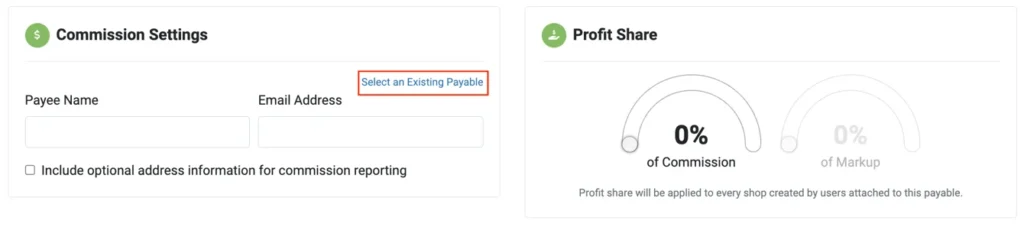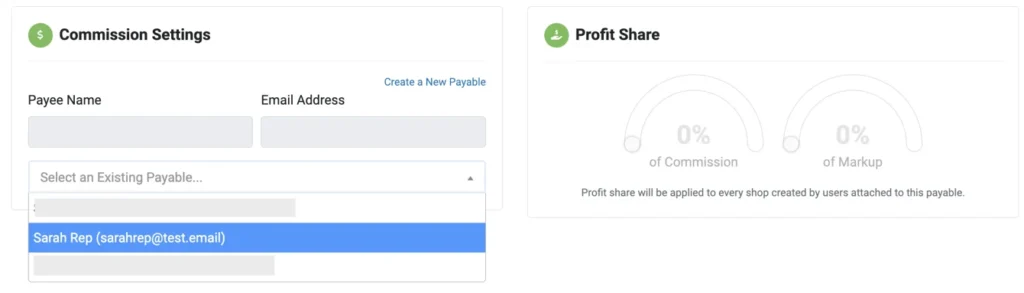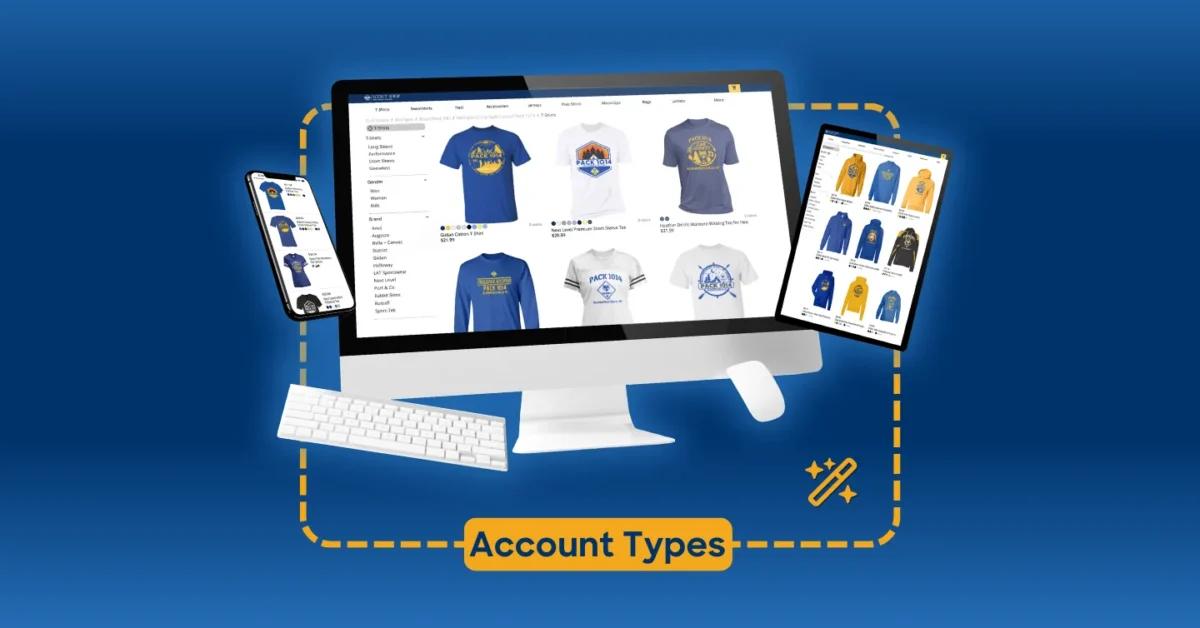How to Unlock Big Savings with MOQ1 Mix & Max Wholesale
Whether you’re restocking for a client, fulfilling a large team order, or just want to boost profits with high-volume sales, MOQ1’s Mix & Max Wholesale™ makes it easier than ever to order in bulk — with the flexibility and speed today’s buyers expect.
Why Use Mix & Max Wholesale?
Here are the top three reasons promo professionals are turning to Mix & Max for their bulk orders:
1. Mix and Match Products + Designs
No need to stick to a single product or design to unlock wholesale discounts. With Mix & Max, you can combine different products, sizes, colors, and even artwork within the same order — as long as you hit 10 total units, your wholesale savings kick in automatically.
2. Built-In Profit & Deep Discounts
Enjoy ultra-competitive pricing that gets better as you go. Maximum discounts are unlocked at just 144 units — and your markup is already baked in. That means you can place a bulk order and still keep healthy margins without having to do any manual math.
3. Wholesale Express: Fast, On-Demand Fulfillment
Say goodbye to long lead times. Your bulk orders go straight into production and ship out in just a few business days — thanks to our cutting-edge on-demand fulfillment system. Your clients get what they need — fast — and you look like a rockstar.
How to Use Mix & Max Wholesale:
Ordering wholesale through MOQ1 is just as simple as placing any other order. Here’s how it works:
1. Build Your Cart
Open your client’s MOQ1 shop and add all the products, designs, and sizes you need — just like you would for a regular order. Want 5 hoodies, 7 tees, and a couple of hats? No problem. It all counts toward your discount threshold.
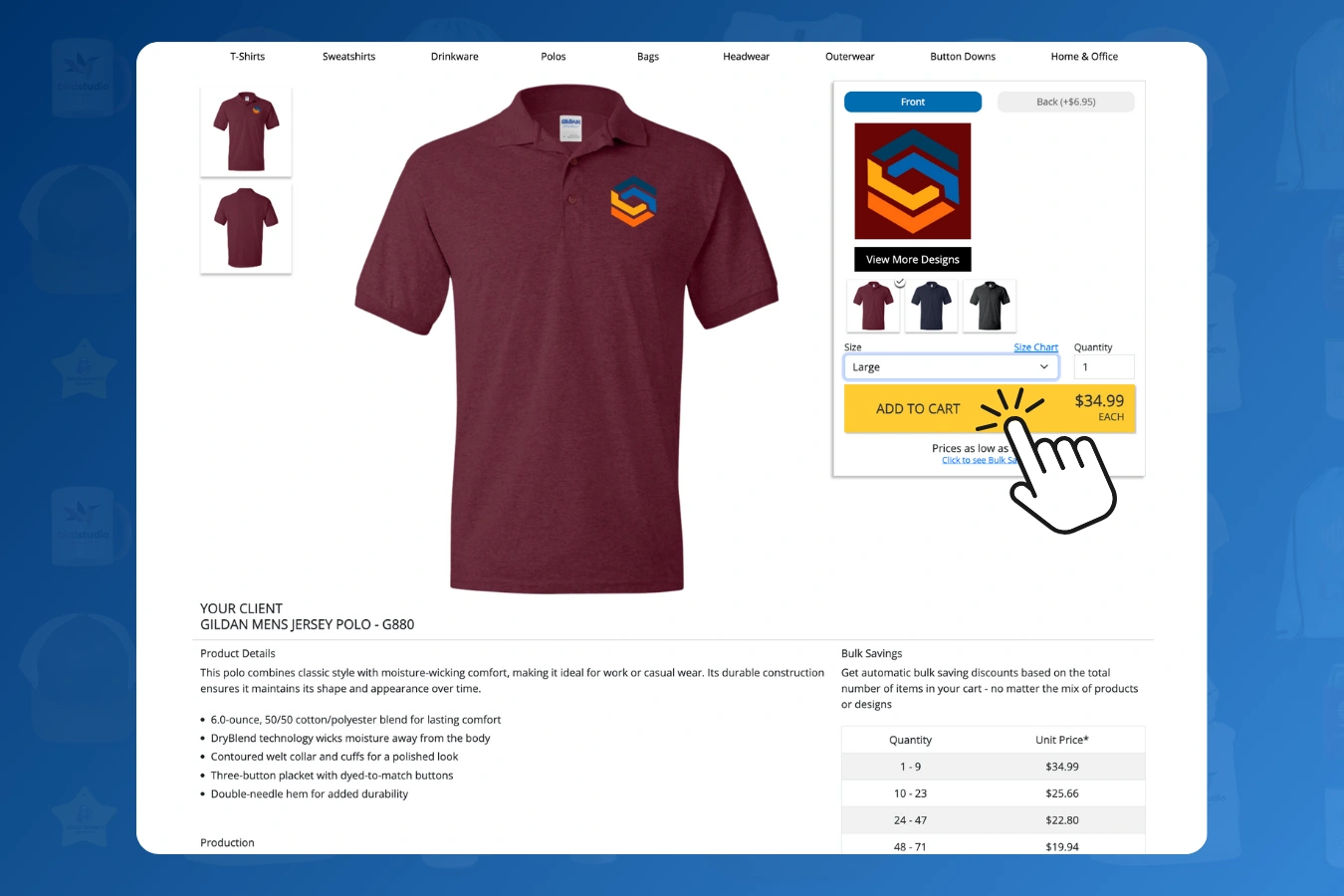
2. Watch the Discounts Apply Automatically
As soon as your cart hits 10 items, you’ll start to see the wholesale savings apply. You can edit quantities, mix in new items, and watch your pricing update in real time — so you can build the best order for your client and your bottom line.
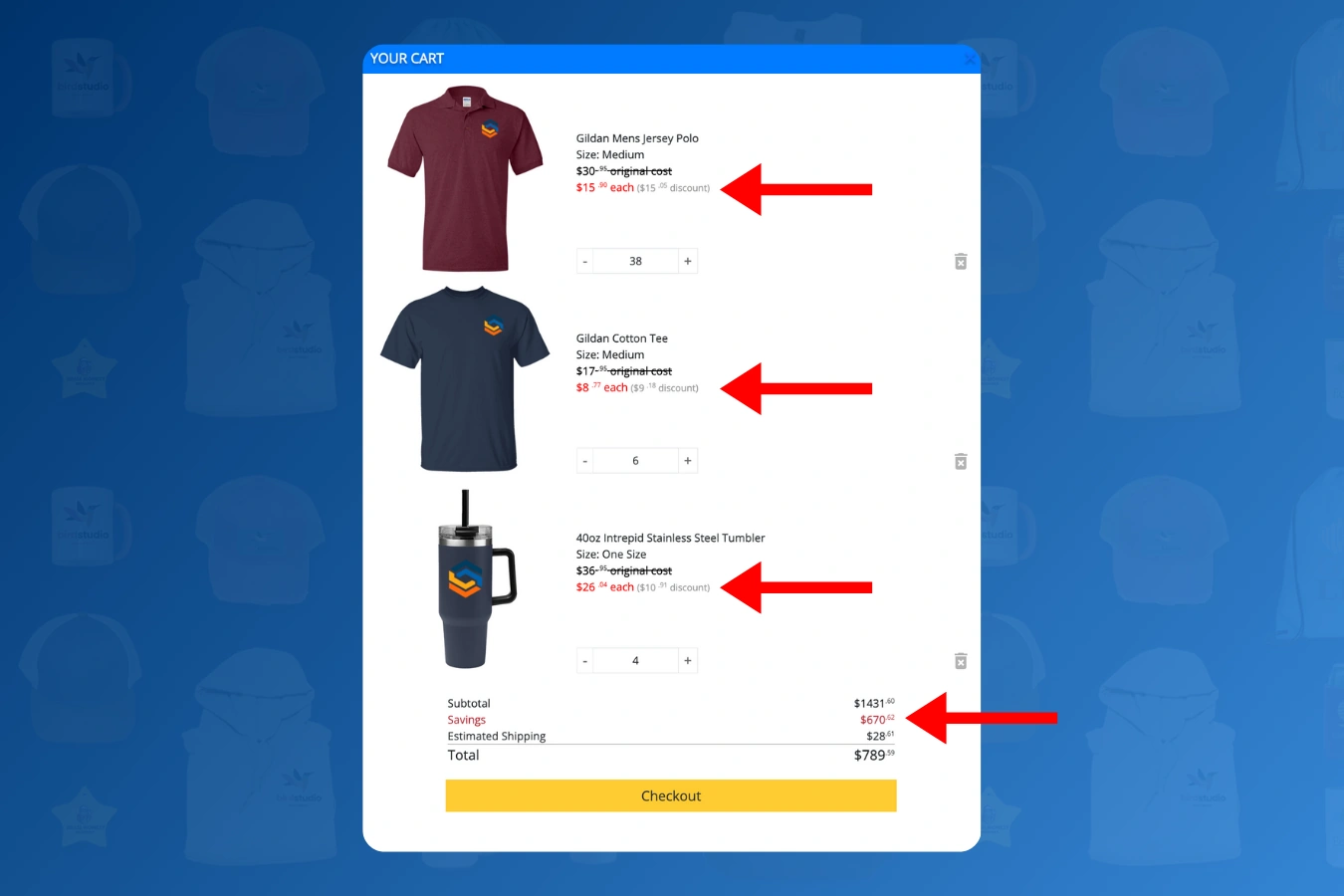
3. Checkout and You’re Done
Once you’re happy with the order, check out as usual. Your order will head straight into production and ship within a few business days. Some users choose to invoice their clients separately for bulk orders — but that part’s totally up to you.
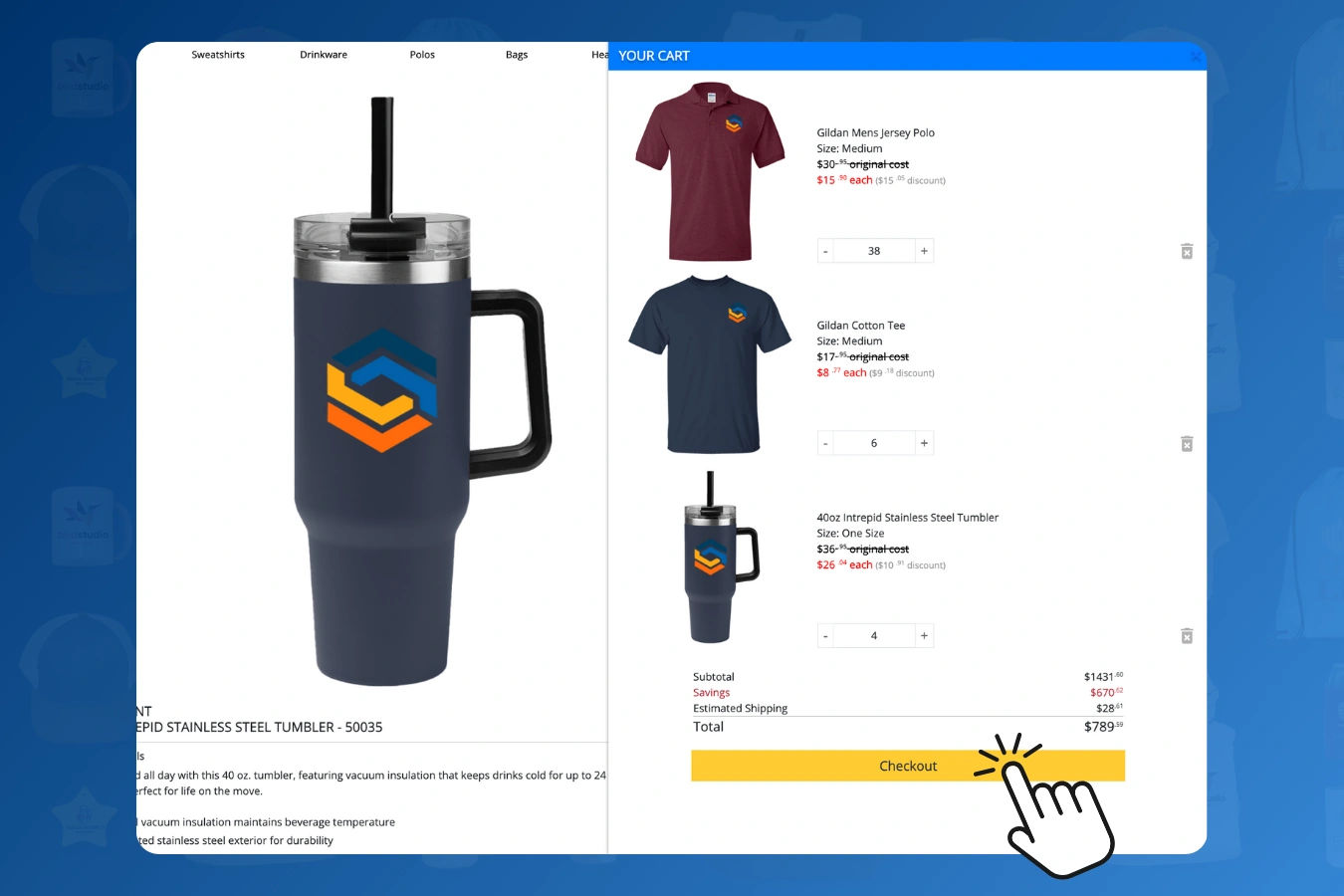
Want to watch a quick demo video to see how Mix & Max Wholesale™ works in real time? Just follow this link: [Watch Video Here]
💡 Pro Tip:
You can use Mix & Max for spirit wear, corporate merch, event apparel, and more. It’s the perfect way to land larger deals and deliver serious value to your clients — without complicating your workflow.
Ready to make bulk orders smarter and simpler?
Start using Mix & Max Wholesale™ today on any MOQ1 shop.